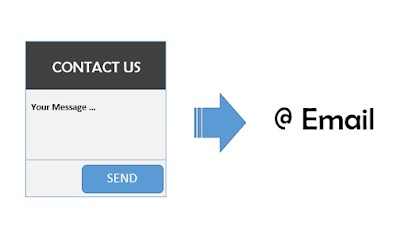The best blogger tips and tricks here. Find more Blogspot tutorials for blog site beginners.
Thursday, 28 December 2017
Google Drive for Mac / PC is going away. Alternative - Google Backup and Sync
Monday, 11 December 2017
Best Free Windows Software For Renaming Files In Bulk
Saturday, 9 December 2017
Free OCR (Optical Character Recognition) software for Windows
Here are some Free Optical Character Reader (OCR) software for Windows Operating system
Saturday, 25 November 2017
Unable to login to phpMyAdmin in XAMPP: Access denied for user 'root'@'localhost' (using password: NO)
In this post we shall see how to set root password for phpMyAdmin to resolve the access denied error while accessing phpMyAdmin. This may usually happen if XAMPP is reinstalled on the same computer.
Friday, 24 November 2017
Useful WordPress PLugin to resolve HTTPS insecure content and mixed content warnings on WordPress
Tuesday, 21 November 2017
How to create a WordPress Child Theme?
WordPress has tons of free and premium themes you can use for almost any kind of website. But there may be a need to do some customization here and there to fit your need. Customization should not be done on a base WordPress theme as the changes will be lost when the theme is updated to a new version. That is why it is always important to use a WordPress child theme instead. In this post we shall discuss about how to create a Child Theme in WordPress.
Sunday, 19 November 2017
Remove or modify Copyright From WordPress Free Theme's Child Theme Footer
Remove or modify Copyright or credit links from WordPress Theme's Child Theme Footer? The title seems a little confusing, but what I mean is if you want to remove or modify the copyright link in the footer of a child theme whose parent theme is a WordPress Theme wherein the creators allow editing or removing the credit links. Phew! Well, I specifically mentioned "allow to remove the credits" because, "free theme" doesn't mean we can always freely remove credits from themes wherever we want. And since it is the work of others, it is recommended to credit the creators though I know many people remove the credits just like that.
Thursday, 16 November 2017
How to resolve Drupal unable to send email - contact the site administrator?
Wednesday, 15 November 2017
Someone else is using your Google Adsense code on their website without permission?
Have you found out that someone else is using your Google Adsense code on their website without permission? You are not alone. A simple Google search indicate that several others are facing similar issues. Is there something to worry about? Yes. At first it sounds okay that someone else chose to use your Google Adsense code and that the revenue from that website (if the site has some traffic) will be yours, but on the other hand it is risky for your Google Adsense account as it might have been done with bad intentions to spoil your Google Adsense status. Such malicious usage may lead to Google Account being banned. So what can be done?
Friday, 10 November 2017
OSCLASS Tips: How to modify or change the published date of ad listing on OSCLASS website?
If you are using OSCLASS CMS to run a classified ad website and you want to modify the published date of an ad listing, there is no option in OSCLASS admin dashboard to do so. In this post, we shall discuss an alternate way how to modify or change the change the published date of ad listing on OSCLASS website.
Wednesday, 8 November 2017
How to Fix the HTTP File Upload Error in WordPress?
How to Fix the HTTP File Upload Error in WordPress?
Today, I encountered an HTTP error when uploading file (a pdf) to WordPress website. While editing a post or page, on clicking 'Add Media', the file seems to upload as the progress bar progresses but after a while WordPress shows HTTP error. In this post, I would like to share how I resolved or fixed the HTTP File Upload Error in WordPress.
Tuesday, 7 November 2017
How to hide / Show Blogger Widgets/Gadgets In Home Page, Post, Static Pages, Archive Page etc.
Monday, 30 October 2017
Drupal 8 Tips: Display only one image from multifield image on teaser
On Drupal 8, there is a useful feature in Views Module (now in Core) settings called "Multiple field settings" with which we can display only one image from multifield image on teaser. As seen in the image above, each of the content has multiple images but only one is displayed in the teasers.
Thursday, 19 October 2017
Paint.NET Free Photo Editor Resize Photo For Government Website Requirements 3.5 cm x 4.5 cm
Wednesday, 13 September 2017
Issue importing WordPress database from development to live server: 1273 - Unknown collation: 'utf8mb4_unicode_520_ci'
So I was trying to import a MySQL database exported from local development machine to a live server and I got the error thrown by phpMyAdmin:
#1273 - Unknown collation: 'utf8mb4_unicode_520_ci'On some systems, the error could be:
Unknown collation: 'utf8mb4_unicode_ci'Monday, 11 September 2017
How to fix WordPress plugin update fail - Plugin update failed ?
Saturday, 9 September 2017
How to use WhatsApp on desktop computer?
 |
| Image Source: Whatsapp.com |
WhatsApp is currently the most popular messaging app for many users worldwide, almost diminishing the need to use SMS for personal messaging, though SMS is still in use for some other purposes such as receiving OTPs and updates from online shopping etc. I suppose, that may be the case for many other users, now that most users have smartphones and most people use mobile data to stay connected even when moving around. Nowadays, I see many people use WhatsApp for work also. Work related groups are created for quick updates and information.
While at home, I like to use WhatsApp on the computer where I can use the computer keyboard to type conveniently. It is also convenient when I have to copy some text from websites or emails to send to someone. In this post we will see how to use WhatsApp on a computer and how to install the WhatsApp software on computer.
Sunday, 3 September 2017
How to fix partially encrypted/mixed content errors after switching from HTTP to HTTPs (SSL)?
How to fix partially encrypted/mixed content errors after switching from HTTP to HTTPs (SSL)?
Thursday, 24 August 2017
How to group or un-group icons on Windows 10 Start ?
This is a short post to discuss how to group or un-group programs in Windows Start screen. But before we get there, if you have a new Windows 10 computer, then you might have observed that there are lots of stock programs preinstalled and occupying space on the Windows 10 Start screen. Let's first see how to remove some of those program icons and keep only what we need. And then, we shall see how to group icons and un-group icons.
Sunday, 20 August 2017
How to enable "Send email as" in Gmail to send email on behalf of another email ?
Do you know we can add another email to Gmail and send emails as the new email added? This is especially convenient for website who have email address with website domain and also a Gmail address. In this post, we shall see how to add another email to Gmail and send email from the new email from Gmail.
Sunday, 13 August 2017
Useful WordPress Plugins for Admin User Interface Customization, Maintenance Mode etc.
WordPress is a pretty easy to use Content Management System (CMS) for blogging and for development of various kinds of websites. WordPress after installation can be used as is pretty easily but there are lots of things in the WordPress admin area that some users don�t need to see or use. Requirement to customize the admin pages might arise to hide certain things that are not required to be displayed to other users granted access to manage the website- such as Authors, Editors and Contributors etc. For example WordPress by default shows some default widgets such as WordPress news in the Dashboard area. This may not be required by some to be shown to Authors/Editors. Similarly, admins may like to hide some post meta-data as too many data can be overwhelming to some. Admins can decide what is appropriate for their users to see or not. For all such requirements, there are plugins available for customization of Admin User Interface.
Some useful WordPress Plugins for Admin User Interface Customization
Wednesday, 2 August 2017
Four FREE Android Phone Manager / PC Suite for Android Mobile Phones
Quite often we end up in need of backing up our smartphone data to our local computer. That is when PC Suite or desktop phone manager comes in handy. Nowadays, we also have cloud storage to backup some of our data but then, cloud storage comes with limited storage if free and of course, it required data connection to upload (better do it on WiFi). And generally, not all photos and videos we took from our phones are not worth uploading all to cloud storage. That would be a waste of our precious space. So the ultimate choice is to store it on our computer or on external hard disks. That's when PC suite and phone manager comes in handy. We can also copy or transfer files from phone to computer and vice-versa just by using USB cable but having a PC Suite helps us in doing more with our phone than just transfer files. In this post, we shall see top five FREE PC Suite or phone manager software for Android smartphones.
Some phone manufacturers provide their own PC suite. We may fondly remember Nokia PC Suite as well from those days. Others include Samsung's Kies, Mi Phone's Mi PC Suite etc. But if your phone manufacturer did not provide a PC suite software or if the pc suite software is not working as expected, you can try any of the below free desktop Android phone managers to manage your Android phone from a computer.
Tuesday, 1 August 2017
How to access a website that shows "Your connection is not secure"?
If you are trying to access a website served on HTTP then most probably you would see "Your connection is not secure" or "Your connection is not private". In some cases, the reason for the error could be due to the following reasons.
Browsers today indicate whether a website is secure or not by the following icons on the left of the address bar:
Secure
Info or Not secure
Not secure or Dangerous
Reasons for "Your connection is not private " error could be due to:
- Wrong date and time (User's end)
- Antivirus block SSL Connection (User's end)
- Invalid Browser Cache and Cookies files (User's end)
- SSL not implemented (Website owner's end)
- Expired SSL certificate (Website Owner's end)
- Invalid SSL Certificate Setup (Website Owner's end)
Wrong Date & Time: (User's end)
If computer or device's date & time is incorrect, the browser is unable to verify the SSL certificate. Check your system date and time and correct it. Then try again.
Antivirus Blocked SSL Connection: (User's End)
Besides wrong date & time, antivirus software may be blocking SSL connections. Disable the antivirus and try again. If it works with antivirus blocked, then you need to check your antivirus settings to allow SSL connections.
Invalid Browser's Cookies & Cached Files: (User's End)
Invalid Cache and cookies can also cause this error. Try clearing cookies and cached files in the browser and then try again.
Expired SSL Certificates: (Website owner's end)
In some cases, the owner of the website might have applied SSL but the certificate expired. In that case, the website link may have HTTPS in the URL but there will be a red mark in the URL. In this case, the user cannot do anything about it. A user may notify the website owner if there is a way to. As a user, if you need to access the website and the website is trusted, then you can proceed to access the website by:
- On Firefox browsers: click Advanced and add Exception.
- On Chrome browsers: click "Proceed to www.websitename"
In some cases, the "Your connection is not secure" or "Your connection is not private" error could be due to invalid setup of SSL certificate. As a user there is nothing you can do from your end.A user may notify the website owner if there is a way to. As a user, if you need to access the website and the website is trusted, then you can proceed to access the website by:
- On Firefox browsers: click Advanced and add Exception.
- On Chrome browsers: click "Proceed to www.websitename"
How to access a website that shows "Your connection is not secure"?
The "Your connection is not secure" or "Your connection is not private" error could be due to any of the reasons discussed above or something else. Users may check if the error is occuring from their end such as incorrect system date and time etc. But if the issue is from the website owner's end, there is nothing a user can do.
If you trust the website (well, not the connection), and you have to access it, then you can go ahead by following the steps below in Firefox browser:
- On the page where "Your connection is not secure" message is displayed, click on "Advanced"
- Now click on Add Exception.
- Click on Confirm Security Exception.
- If you want, you can view more information regarding the problematic certificate by clicking the View button.
There are some detailed steps to check more when you see "Your connection is not secure" here.
Sunday, 23 July 2017
How to edit or hide "Thank you for creating with WordPress" link in WordPress admin pages?
If you are a WordPress website admin, you might have noticed that there is a link in every admin page - "Thank you for creating with WordPress" - at the bottom. Now if you have created website using WordPress, it is okay to give a little credit. But this link is visible only to admins and not to visitors. So it is actually useless. In this post, we shall see how to change or edit the "Thank you for creating with WordPress" link in WordPress admin pages.
How to disable country specific redirection of Blogger Blogspot sites?
How to Disable or Hide WordPress Dashboard Widgets?
If you have a WordPress website installed, you might have seen that there are some default widgets on the WordPress dashboard as shown in the screenshot above. The WordPress dashboard is the landing page right after an admin logs in. The default widgets (as of WordPress version 4.8 ) are - "At a glance", "Activity", Quick Draft" and "WordPress events and news". There may also be some other widgets available by default from plugins we installed. In this post, we will see how to disable or disable unnecessary widgets from the WordPress dashboard.
Wednesday, 19 July 2017
Display YouTube videos in a gallery in WordPress website and how to get YouTube API Key
 |
| YouTube Videos Gallery in WordPress |
In this post, we shall discuss how to add a YouTube videos gallery in WordPress website that I did for one project recently. The requirement is to post videos on a YouTube channel and show the same to the WordPress YouTube Gallery to display.
Wednesday, 5 July 2017
How to show labels widget expanded instead of collapsed in new Blogger theme 2017?
Google released new themes for Blogger in 2017 and they are great! If you haven't seen them, check them out here - Check out new responsive Blogger themes released by Google! They are modern and elegant design. I have already blogged on some posts related to the new Blogger themes which you can find from this link - Blogger Themes 2017.
Now, one thing I wanted to change in the new Blogger theme I have applied on this site was to display labels expanded. Yes, the new Blogger theme show all the labels collapsed. So, a user has to click on the title or drop down to see first few labels and then click on "Show More" to see all the labels selected during the widget setup. I wanted to display at least the first few labels at least.
Tuesday, 4 July 2017
How to resolve - Missing Facebook comments on Blogger sites due to country specific redirection
If you have applied Facebook comments on Blogger blog and you are not able to see some of the Facebook comments, this post is for you. In this post, we will discuss how to resolve - missing Facebook comments on Blogger sites due to country specific redirection by Blogger.
Facebook comment on website - Also post on Facebook - where is it displayed?
This is a post w.r.t a question I got via Facebook comment on a blog post on "How to add Facebook comments on Blogger site?" in another post (link here). The questions are given below. I won't be able to reply to him with screenshots in a Facebook reply. Hence, this post. And may be it will also be useful as a reference for others too. So, in this post, we will discuss what happens when a Facebook user comments on a website with Facebook comments integrated and where the comment appears when "Also post on Facebook" is selected by the commenter.
Sunday, 2 July 2017
Selfie stick not working on Redmi Note 4 ? Check this demo video and selfie stick settings
Selfie stick not working on Mi Redmi Note 4? Check out this video for selfie stick demo on Redmi Note 4 and settings required.
Redmi Note 4 and Selfie Stick Demo and Settings.
Friday, 30 June 2017
How to display Google Adsense after the featured post or first post on Blogger new theme 2017?
Google introduced new themes for Blogger in 2017 and if you have applied those to your blog, great! Congratulations! In this post, we shall see how to display Google Adsense after the featured post or first post on Blogger new theme 2017. Not just Adsense, we can add and display anything else if desired.
How to receive emails from website using contact forms?
Monday, 26 June 2017
How to show Google Adsense after the first post on Blogger home page (mobile and desktop)?
Google Adsense is the preferred advertisement platform for most Bloggers. It is very easy to implement. It can be added to the Blogger site in so many ways. But basically, in three ways -
1) By choose to auto display ads by Blogger
2) by adding the Adsense code in HTML/JavaScript widgets or
3) directly adding in the Blogger template.
Sunday, 25 June 2017
How to hide featured image on single WordPress posts and pages content?
The 'featured image' feature in WordPress is a way to assign a separate image to be displayed as post thumbnails in post feeds such as recent content, related content, category posts, etc. But there are times when a developer may want to hide the featured image on individual posts and pages, show on some posts and not on others. In this post, we shall see how to hide featured image on WordPress single posts and/or pages content.
One of the best free screenshot capture software on Windows - Lightshot
Do you take screenshots frequently? Are you still taking screenshots using "Print Screen" and Microsoft Paint? Not satisfied with Windows Snipping Tool? Then it may be time to find an alternative screen capture software. In this post, we shall check out Lightshot. Probably, one of the best free screen capture software for Windows.
Monday, 5 June 2017
How to add a responsive slider on OSCLASS website (using contributed OSCLASS Slider plugin)?
Saturday, 3 June 2017
How to download a website from live server to development local server?
In this post, we shall see how to download a website from live server to development local computer. I will be using a Drupal website as an example. On the local machine, I am running XAMPP stack on Windows. But the process would generally be the same for any other CMS or website for that matter. If you are looking for how to move or upload a website from local development computer to a live production server, following the steps here.
Thursday, 1 June 2017
How to move website from XAMPP on one computer to XAMPP on another computer?
XAMPP is a free and open source cross-platform web server solution stack package developed by Apache Friends, consisting mainly of the Apache HTTP Server, MariaDB database (supports MySQL) , and interpreters for scripts written in the PHP and Perl programming languages.
X = Cross Platform / Any Operating System
A = Apache Web Server
M = MySQL / Maria DB
P = PHP Programming Language
P = Perl Programming Language
XAMPP is easy to install and packages all the above requirements of web development out of the box. There is minimal configuration required to kick start web development on local machine instead of installing all the above requirements manually.
How to move websites from XAMPP on one computer to XAMPP on another computer?
Assumptions / Pre-Requisites:
So, I have been using XAMPP for web development on my local computer. I use WordPress and Drupal mostly, but there are some custom PHP sites too. In this post, I will be using one of the WordPress CMS site for the purpose of illustration in this post. On my system, XAMPP is installed at C drive at C:/xampp. Thus, website files are located under C:\xampp\htdocs directory.
For the steps explained below, it is assumed that XAMPP is installed on both the computers already.
Steps to move websites from XAMPP on one computer to XAMPP on another computer.
This method is not only for WordPress shown in this example. It can be used for any other CMS or sites. The basic process in a nutshell is to move the website folder to the new computer under the same folder, that is under C:\xampp\htdocs and move the database to the new computer
1) Move website files from computer 1 to computer 2:
Copy the website folder you want to move from C:\xampp\htdocs\. For this example, the website folder to be copied is "techblog". Thus, I copied the folder C:\xampp\htdocs\techblog
Move the website folder from the computer 1 to C:\xampp\htdocs\ on the computer 2 using any medium. For this example, the website folder copied is "techblog". So, we should have the website files in C:\xampp\htdocs\techblog.
That is all that is required as far as moving the website files from one computer to another for using with XAMPP is concerned.
2) Export database of the website from computer 1
- Open phpMyAdmin in a browser on computer 1 by accessing http://localhost/phpmyadmin
- Login to phpMyAdmin if a password is set for root
- Select the database from the left sidebar of phpMyAdmin
- Click on STRUCTURE and check how many tables the database has. It is displayed at the bottom of the STRUCTURE page. Compare the number of tables during import on computer 2.
- Now to export, click on EXPORT tab
Note: For some CMS (such as Drupal, WordPress etc.) it is recommended to clear cache from the admin interface before exporting database to avoid any import issues and/or site issues after import.
- Keep default settings and just click "GO" to export and download the database.
- An SQL file will be exported. Save it to computer 1
3) Import the exported database from computer 1 into computer 2
- On computer 2, access http://localhost/phpMyAdmin and login if a password is set.
- Once logged in to phpMyAdmin, click on "databases" and create a new database.
- You can name the database whatever you want but preferably keep the same name so that settings need not be changed.
- Select the new database from the left sidebar
- Click Import.
- Click on the "Browse" button and locate the database we exported from the old computer.
- Keep default settings and just click "GO" to import the database.
- Once the database is installed, check the website on computer 2 by accessing http://localhost/techblog. If the database name was kept the same during new database creation on computer 2, there is no need to change database name in the website settings file.
Database import issues?
Unable to import database into phpMyAdmin due to an error?
If this is a new XAMPP installation on the new computer without any setting changes so far, then the database might not have uploaded due to size limit. In that case, upload size need to be changed in php.ini file on computer 2.
Error: No data was received to import. Either no file name was submitted, or the file size exceeded the maximum size permitted by your PHP configuration
If you are unable to import database into phpMyAdmin due to the above error, you would need to edit some settings in php.ini configuration file at C:\xampp\php\php.ini.
- Open php.ini in a notepad, preferably Notepad++ and edit the values of the following parameters. I increased the following parameters to:
post_max_size = 50M
upload_max_filesize =50M
max_execution_time=200
max_input_time=200
Since it is a development environment, you can set it to any reasonable value. On live server, these parameters will usually be controlled by your web host service provider. and you may not have access to php.ini.
- After changing the values of the above parameters, restart Apache from XAMPP control panel.
- Retry the import of SQL database into phpMyAdmin. It should be resolved now.
How to prepare the SQL database file before import if the XAMPP on the previous computer was using another port for such as "localhost:8080" instead of the default "localhost"
If on the previous computer 1, XAMPP was set to use "localhost:8080" instead of "localhost" to access web pages but on the new computer it is using the default "localhost" to access web pages, then the website on computer 2 will not work properly as the database has referenced to "http://localhost:port-number/websitename". Sometimes, people have multiple web servers on a single computer such as IIS and Apache from XAMPP. In that case, the default HTTP port 80 may already be used by the other web server. So, Apache is assigned another port to use.
We can edit the URLs containing the "localhost:8080" from phpMyAdmin with simple SQL querries but I find it easier to edit it using text editors by using simpler "find and replace" feature. We can find all reference of "localhost:8080" and replace them with "localhost" only. For this purpose Notepad++ is good instead of Notepad.
- Open the databasename.sql exported from the previous XAMPP in a Notepad or Notepad++
- Press CTRL+F and search for "localhost:8080". You should be able to see some results.
- Now replace all instances of "localhost:8080" with "localhost" by doing replace all.
- Save the edited SQL file or "Save As" with a new name
- Use this edited SQL file in the phpMyAdmin import (described above).
Other related posts:
How to install and run XAMPP on Windows?
How to migrate site from local development machine to live site?
How to install and run WordPress using XAMPP on Windows?
Tuesday, 30 May 2017
How to integrate Facebook comments on single blog post of new Blogger Theme 2017 ?
If you are here, you might already have checked out the new Blogger themes released by Blogger in 2017. The new Blogger themes are neat and responsive, and are big improvements from the previous old Blogger themes. In case you have not yet checked out the new Blogger themes, check out my previous blog post about them here- Check out new responsive Blogger themes released by Google!
Saturday, 27 May 2017
How to automatically update all Third Party software in Windows Computer ?
On Windows Computer, we can use the Windows Update to install patches and updates from Microsoft. Any new updates available from Microsoft are installed. That is all right. But we don't use Microsoft software alone do we? In fact, except for those using Microsoft Office programs, most people use Third Party software for majority of their needs.
Most users manage software updates manually - either the software notify us that there is a newer version or we check out manually from the software's website and download new updates or versions. Now this is all right too, but sometimes, a software that does not notify of new updates or those which are not frequently used might be missed. And it may be a tedious task to go to each software's website to check out for newer versions. What if we could manage third party software updates automatically by using some programs? Well, in this post we will see how to update third party software installed on Windows computer automatically.